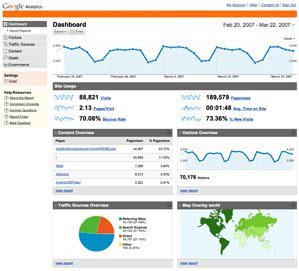
Sign Up with Google analytics with your Gmail account
You will be displayed with the get started screen. Click on the sign up button to get started.
Next you will land on the general information page and here you will have to submit yourWebsite’s URL, Account Name ( You can give any name and if you have multiple blogs you can write the name of your blog here and add more sites once your account has been set up ),Time Zone Country and finally your Time zone
After entering this info click on Continue
Here the user Agreement Page will open.You can read it and select the checkbox Yes, I agree to the above terms and conditions.
Then click on the Create New Account button
Next you will move on to the page where the code for inserting in your blog will be displayed. Login into your blogger account.
Go to Layout. Click on Edit HTML
Before editing your template, you may want to save a copy of it. Just click on the download full template and choose a location and save it.( Just in case you mess up anything you can always choose this file and upload it and things will be back to normal )
Now Scroll to the bottom of the template and you will find </body> tag.Copy the code displayed and paste it immediately before ( above ) the </body> tag.
After this Save the Template.
Go back to the Google Analytics page and Click on the Continue Button and you will be finally on your Dashboard.
Now just sit back and relax as Google Analytics take care of the rest. Note you will need to wait for 24 - 48 hours before your stats start building up.
For more details on how to add multiple blogs, How to remove your own visits to give more realistic and correct stats and much more visit my blog by clicking the below link http://sheikhsarfras.blogspot.com


1 comment:
this is helpful...thanks for the tip :)
Post a Comment